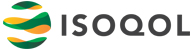Mobile App & Virtual Conference Platform FAQ
Updated 15 September 2025
All livestreams and on-demand content for the virtual conference can be accessed through the conference platform. The platform may be accessed using a computer or through a mobile app, allowing you to carry the entire program in your pocket!
Click the individual dropdowns below for more information on specific platform- and app-related topics.
General Information
Available scientific content in the platform
The conference platform includes access to the plenary session livestreams during their scheduled times, plenary session on-demand recordings, and the on-demand virtual poster hall.
Conference platform and mobile app availability and duration
The ISOQOL 32nd Annual Conference virtual platform and mobile app are available now through 22 January 2026. On-demand scientific content, including plenary session recordings and the virtual poster hall, will be available through that date.
Before access closes, we recommend you save any notes you took, as well as say goodbye to your peers and determine other ways to continue communicating off the app.
Read abstracts for conference presentations
All abstract details for the conference are available on the conference platform and mobile app. When opening an oral or poster session in the app, each session description has a hyperlink stating, “Click here to view abstracts.” This link will open a new window to Eventsforce, ISOQOL’s abstract submission software.
If the window does not show the session details right away, close the window and then click the link again. The session details page will show the individual abstract titles, which can be clicked to view the full abstract.
Abstracts will also be available online in the Journal of Patient-Reported Outcomes Abstract Supplement. The Abstract Supplement will be available digitally to all by the end of November 2025.
Navigating the in-person conference
The mobile app hosts three maps of the conference floor to assist with navigation. These maps include:
- “Conference Floor” where the Registration Desk, exhibit hall, and all session rooms are located.
- “Vue Rooftop” on the hotel’s 21st floor, where the Speed Networking event and Social Event will take place.
- “Lunch Buffets & Seating,” which outlines where the buffet lunches will be set up in the Atrium, lunch seating in the plenary room, and the optimal walking path between the areas.
Access the maps by selecting the “Hotel Maps” icon on the app’s home page or by clicking the ![]() icon in the top left corner of your screen and selecting “Hotel Maps” from the toolbar. Then select the map you wish to view.
icon in the top left corner of your screen and selecting “Hotel Maps” from the toolbar. Then select the map you wish to view.
To find where specific sessions are on the map, navigate to the “Agenda” page from the toolbar, find the session you are looking for, and tap its name to open up its details. The session’s room appears in green text next to the ![]() location icon. Tap this text to open up the appropriate conference map, with a pin drop marking the session’s room.
location icon. Tap this text to open up the appropriate conference map, with a pin drop marking the session’s room.
Joining a plenary livestream
On the platform’s home page, click the “Join the Livestream” button to view the plenary sessions. Alternatively, you can view the plenary sessions by clicking the ![]() icon in the top left corner of your screen and selecting “Livestreams” from the toolbar. Click on the plenary session that is currently live, and you will automatically see the livestream feed.
icon in the top left corner of your screen and selecting “Livestreams” from the toolbar. Click on the plenary session that is currently live, and you will automatically see the livestream feed.
Keep the conference platform and mobile app up-to-date
Occasionally, ISOQOL staff will make changes within the platform (e.g., if a session gets cancelled, a new registrant is added, etc.). To ensure these changes are reflected on your device, we recommend checking for updates every time you use the platform or app.
Navigate to the platform’s toolbar by selecting the ![]() icon in the top left corner of your screen. If your event space needs to be updated, you will see a button at the top of the menu saying “Update Now.” Tap or click this whenever you see it to ensure the event information stays up-to-date.
icon in the top left corner of your screen. If your event space needs to be updated, you will see a button at the top of the menu saying “Update Now.” Tap or click this whenever you see it to ensure the event information stays up-to-date.
If you think your platform or app may be outdated but don’t see the “Update Now” message, you can always tap or click “Refresh” at the bottom of the app’s menu.
Technical support for the conference platform and mobile app
If you’re experiencing a technical issue, please reach out to EventMobi for support. Click the ![]() icon in the top left corner of your screen, select “Event Information” from the toolbar, and then select “EventMobi Help Desk” to contact EventMobi for support.
icon in the top left corner of your screen, select “Event Information” from the toolbar, and then select “EventMobi Help Desk” to contact EventMobi for support.
It is always a good idea to include our event name (ISOQOL 32nd Annual Conference), event code (ISOQOL25), and information that helps them understand the issue, including your device (e.g., iPhone), operating system (e.g., iOS9), and browser (e.g., the EventMobi app, Chrome), as well as any steps you took right before you experienced the issue.
Communication Preferences
Update your contact details within your profile
Select the profile icon in the top right corner of your screen. Then from the dropdown menu, select “Edit Profile.” Here you can update your picture, bio, and contact information. You can also add any “Languages” you speak or “Interests” to connect with other attendees with similar backgrounds.
Update your profile visibility
To hide your profile within the conference platform and mobile app, select the profile icon in the top right corner of your screen. From the dropdown menu, select “Preferences.” Under the “Networking” section, select the toggle for “Show My Profile” to set if your profile should be hidden or appear in the Attendees section of the platform.
Please note: if you are a speaker in a session, you will not have the option to hide your profile within the platform.
To prevent others from sending you chat messages or appointment requests, you can update the “Enable Messaging & Meetings” toggle in this section to remove these options from your profile.
Update the notifications you receive
To update your notifications, select the profile icon in the top right corner of your screen. Then from the dropdown menu, select “Preferences.” Here you can select the types of messaging you would like to receive. We recommend enabling push notifications to receive timely alerts related to the conference.
Networking
Schedule 1x1 meetings
Want to request a meeting with another attendee? Within the conference platform or mobile app, click the ![]() icon in the top left corner of your screen and select “Attendees” from the toolbar. Search for the name of the person you are requesting a meeting with, and then tap their name from the results to open their profile. You can then message them directly using the “Send a Message” button or request a meeting with them using the “Schedule a Meeting” button.
icon in the top left corner of your screen and select “Attendees” from the toolbar. Search for the name of the person you are requesting a meeting with, and then tap their name from the results to open their profile. You can then message them directly using the “Send a Message” button or request a meeting with them using the “Schedule a Meeting” button.
Using the scheduling feature, you can enter a title for the meeting, date, time, location, and note. Check the “Video Meeting” box if you want to meet virtually! Click “Send Invite,” and the attendee will receive your request through the platform and/or via email, depending on their settings. The meeting will now also appear under your personal conference agenda.
Direct message an attendee or speaker
If you want to learn more about someone’s presentation or want to connect with another attendee, you can send them a direct message through the conference platform or mobile app. Click the ![]() icon in the top left corner of your screen and select “Attendees” from the toolbar. Search for the name of the person you would like to contact, and then tap their name from the results to open their profile. You can then message them directly using the “Send a Message” button.
icon in the top left corner of your screen and select “Attendees” from the toolbar. Search for the name of the person you would like to contact, and then tap their name from the results to open their profile. You can then message them directly using the “Send a Message” button.
Post on the Message Board
We want to hear what you have to say about the Annual Conference! Be a part of the excitement by sharing your experiences on the platform and mobile app’s Message Board and stay up to date on the latest news.
To post, click on the “Message Board” icon on the app’s home screen, or click the ![]() icon in the top left corner of your screen and select “Message Board” from the toolbar. Type your message into the text box or even share a photo! Once the message is ready to share, click the “Post” button. You can always click the “Delete” icon on one of your posts if you want to remove it. You can also “Like” other attendees’ messages to engage with the board.
icon in the top left corner of your screen and select “Message Board” from the toolbar. Type your message into the text box or even share a photo! Once the message is ready to share, click the “Post” button. You can always click the “Delete” icon on one of your posts if you want to remove it. You can also “Like” other attendees’ messages to engage with the board.
Engage in Group Discussions
The platform’s Group Discussions feature is a great way to network or share knowledge, with a focus on a particular topic.
To post in this forum, navigate to the “Discussion Topics” section at the bottom of the platform or app’s home screen, or click the ![]() icon in the top left corner of your screen and select “Group Discussions” from the toolbar. Select the appropriate channel, type your message in the text box, and click “Send.” You can also leave emoji reactions to other attendees’ messages by tapping a message, clicking the emoji icon, and selecting your reaction.
icon in the top left corner of your screen and select “Group Discussions” from the toolbar. Select the appropriate channel, type your message in the text box, and click “Send.” You can also leave emoji reactions to other attendees’ messages by tapping a message, clicking the emoji icon, and selecting your reaction.
Connect with our sponsors and exhibitors
To find out who is sponsoring or exhibiting at the Annual Conference, select the “Sponsors & Exhibitors” icon on the home page or click the ![]() icon in the top left corner of your screen and select “Sponsors and Exhibitors” from the toolbar. Here, each sponsor and exhibitor has their own profile that you can open by tapping on their logo. You can read about their organization or even find their contact information.
icon in the top left corner of your screen and select “Sponsors and Exhibitors” from the toolbar. Here, each sponsor and exhibitor has their own profile that you can open by tapping on their logo. You can read about their organization or even find their contact information.
Exhibitors also have the location of their booth listed on their profile. It appears under their organization name in green text, next to the![]() location icon. Tap that text to open the Conference Floor map and view their location in the exhibit hall.
location icon. Tap that text to open the Conference Floor map and view their location in the exhibit hall.
Navigating the Agenda
Viewing the conference agenda
To find the full conference agenda, click the “Agenda” icon on the home screen, or click the ![]() icon in the top left corner of your screen and select “Agenda” from the toolbar. All conference sessions appear on this page in chronological order. You can also look for sessions based on the conference day or by selecting the “Filter” option to search sessions by category (e.g., plenary, symposium, poster session, etc.).
icon in the top left corner of your screen and select “Agenda” from the toolbar. All conference sessions appear on this page in chronological order. You can also look for sessions based on the conference day or by selecting the “Filter” option to search sessions by category (e.g., plenary, symposium, poster session, etc.).
If you want to see more details for a session, simply tap the session title to view the description and speakers. From here, you can also click the![]() location icon and room name to open the conference map and find the session’s location. Additional options include adding the session to your personal schedule or adding notes for the session.
location icon and room name to open the conference map and find the session’s location. Additional options include adding the session to your personal schedule or adding notes for the session.
Note: If you don’t see a specific session you’re looking for, please ensure you’ve selected “All” for the conference days and removed any filters.
Build your personal agenda
See a session you want to attend in the Agenda tab? Click the ![]() calendar icon to the right of the session. Alternatively, you can click on the session to view more details, and then click “Add to Schedule.” This will add the session to your personal agenda in the platform and mobile app.
calendar icon to the right of the session. Alternatively, you can click on the session to view more details, and then click “Add to Schedule.” This will add the session to your personal agenda in the platform and mobile app.
You can view your agenda at the bottom of the platform’s Home page or by selecting the profile icon in the top right corner of your screen and then selecting “My Agenda.”
Sync your personal agenda
Want to sync your conference schedule to your personal calendar? Within the mobile app, select the profile icon in the top right corner of your screen and then select “My Agenda” from the dropdown. Then click the “Export Calendar” button. This will add your agenda to your phone’s calendar app, though you may also select a different app to share it with.
You may also use the export feature through the conference platform on a computer. This will download an iCalendar File (.ics), which may be opened through your email provider.
Print a copy of the agenda
Although printing your personal agenda is unavailable, you can access a PDF file of the conference schedule by visiting the conference website here. Click the “Download a PDF version of the Schedule at a Glance” button to save and print the schedule. On the same webpage, you can also download a PDF version of the conference’s Abstract Information, which includes abstract titles, presenting authors, and room information.
Although we recommend using the mobile app or conference platform for the most up-to-date version of the agenda, this is a great option for those who want a physical copy.
Still can’t find what you’re looking for?
If you’re having trouble finding a particular session, attendee, abstract, etc., you can use the platform’s generic search function. Click the ![]() icon in the top left corner of your screen to open up the menu. At the top of the menu, type in whatever you’re looking for in the “Search” bar and hit enter/return. This will pull up a list of results, which you can tap or click for more information.
icon in the top left corner of your screen to open up the menu. At the top of the menu, type in whatever you’re looking for in the “Search” bar and hit enter/return. This will pull up a list of results, which you can tap or click for more information.

The International Society for Quality of Life Research (ISOQOL) is a global community of researchers, clinicians, health care professionals, industry professionals, consultants, and patient research partners advancing health related quality of life research (HRQL).
Together, we are creating a future in which patient perspective is integral to health research, care and policy.